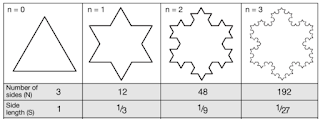Tuesday, June 27, 2023
Hiking in the Mountains Diorama
Monday, June 12, 2023
A STEM Project: The Beauty of Coding Koch Snowflakes In TurtleStitch
A Koch Snowflake
Constructing A Koch Snowflake
1). Take a straight line and divide it into three equal parts.
2). Replace the center with two sides of an equilateral triangle.
3). Replace each side of design in step #2 with the self similarity.
Notice there are four repeats of this design which are 1/3 the size of the original self similarity.
To make this design into a Koch Snowflake, repeat the design in step #3 and turn the design by 120 degrees three times to complete the circumnavigation.
The result is a Level 2 Koch Snowflake.
Coding A Koch Snowflake In TurtleStitch
Here is my code
https://www.turtlestitch.org/run#cloud:Username=Elaine&ProjectName=Koch%20Snowflake
The diagram above shows five iterations of the fractal design drawn with a recursive block called "kochcurve". The first figure represents level 0 in the recursive program (or stage 1 according to Koch's paper). The next figure represents the next level/stage and so on. This program can be repeated forever. The general size of the snowflake will alway remain the same but the size of the self similarity becomes almost infinitesimal.
When the ‘kochcurve’ is executed with the parameters for side length of 100 and level # of 0
Again, since only one side of the snowflake is produced, a turn of 120 degrees must be added.
When the ‘kochcurve’ is executed with the parameters for side length of 100 and level # of 2
The result is the figure below.
Again, since only one side of the snowflake is produced, a turn of 120 degrees must be added. This code is then repeated 3 times to complete the entire Koch Snowflake figure.
The result of the code is the snowflake below.
Two Projects to Make With the Koch Snowflake
A Koch Snowflake Ornament
A Koch snowflake ornament was made in TurtleStitch using four levels of the Koch snowflake design. Level 1 is in the center and each subsequent snowflake is the next level up to level 4. A satin stitch was coded around the entire design with a circle at the top for a hanger.
Making a Snowflake
Ballerina out of a Koch Snowflake
The ballerina design was traced in TurtleStitch. (To learn more about tracing in TurtleStitch, visit this blog posting. https://papercraftetc.blogspot.com/2022/03/a-stem-project-coding-in-turtlestitch.html )
The snowflake is a level 4 Koch Snowflake.
The ballerina and snowflake were exported as a DXF file to a paper cutting machine like a Silhouette and cut out from 65 lb. cardstock.
Here is the TurtleStitch program to make the Koch Snowflake Ballerina: https://www.turtlestitch.org/run#cloud:Username=Elaine&ProjectName=Koch%20Snowflake%20Ballerina
Saturday, June 10, 2023
A STEM Project: Making an Appliquéd Patch Using TurtleStitch and Sewing a Simple Zippered Pouch
Embroidering designs with TurtleStitch is so much fun. You take a scrap of fabric and create a beautiful embroidered panel. But wait, what happens if there is not enough fabric to make your desired project. In this blog posting, I will explain how to make an appliquéd patch out of your design using TurtleStitch. Your design will be embroidered onto another piece of fabric that will become the material from which you make your final project.
Here is my program in TurtleStitch to make an appliquéd patch. https://www.turtlestitch.org/users/Elaine/projects/Applique%20Patch Determine the size of your desired patch and run the program with these measurements. Load this program onto your embroidery machine.