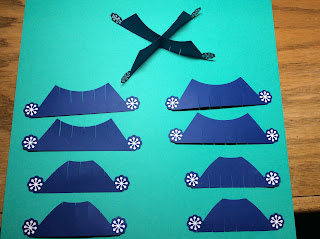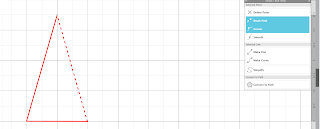Sliceform Snow Globe with an Ice Skating Scene
This snow globe scene of a family ice skating reminds me of a Currier and Ives lithograph print. I love the movement that is present. I can just imagine a family ice skating and their large dog trying to slide around the ice with them. What a perfect scene to look at in this holiday season.
Here is the PDF. I used 65 lb. cardstock.
Here is the .Studio file.
Layout the scene in this order
Slide the corresponding sized circle onto this slice. First the top slits and then on the bottom slits. Do not be afraid to bend the paper a little but be gentle. (I used a little box to take the above photo. You don't need one.)
Slide the next scene onto the center slice. Make sure that the outer edge of the circles are aligned.
Continuing adding all of the scenery slices onto the center slice. Notice that the paper is wavy. No worries. This is normal.
This is what the scenery looks like when folded flat. I forgot to tell you. This slice form snow globe scene folds flat!
Add the next largest slice. Slide first the top slits and then the bottom slits. You will be gently bending the slice so that you can slide the slits together.
Continuing adding the slices until all of them have been added.
Lay the snow globe flat and wiggle the paper around so that everything goes into alignment. Set this aside.
Make the base holder. Apply the snowflakes to both sides of the base. Each base slice has four snowflakes that I glued on using a glue stick.
Slide the center pieces together.
Add all of the corresponding slices to this center piece.
Complete the base by adding the slices on the opposite side.
This base holder can lie flat.
Cut two pieces of thread about 12 inches each and insert them into the two holes as shown above. This is how you will attach the snow globe to the base.
The base has two different types of slices. Make sure that you tie the knot on the slice that is solid at the top. (The slice in the opposite direction is not solid at the top.) Tie a knot on the other side of the base.
Glue the tabs as shown. One on either side of the center slice. Apply glue to the side that will face the center slice when attached.
Adhere the snow globe to the blue base holder. Glue the snow globe so that the strings of the base will not show when you are looking at the scene.
Here the base and the globe are folded flat. Make sure that you can do this so that everything is aligned.
Apply glue to the base with a glue stick as shown. I used a glue stick because you will need to move the piece around to align it. You do not want to use a quick drying glue. (I did use a little glue after everything was aligned to glue down the scalloped white edges to the blue base.)
Open and close the base to find the correct point of alignment so that the base lies flat.
Completed Sliceform Snow Globe
I have created an accompanying card for this snow globe and here is the blog posting. https://papercraftetc.blogspot.com/2019/12/an-ice-skating-scene-card.html